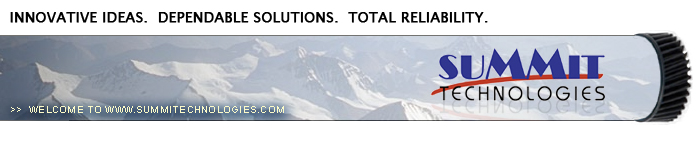| |
Canon LBP-VX (EP-V) Toner Cartridge
0244
These instructions cover the recharging of the Canon EP-V toner
cartridge used in the HP-5P, 5MP, and other printers using the Canon
LBP-VX Laser Engine. The HP part number for this cartridge is C3903A.
The EP-V toner cartridge although very similar to the PX cartridge,
does have it’s differences the most obvious of which is the
larger toner supply, and the gray color VS black in the PX. The
toner supply and waste chambers are attached to each other basically
the same way as the PX. Because of this, great care must be taken
in separating the halves so that the plastic tabs are not broken.
The cartridge is rated for 5000 pages at 5% coverage.
The HP-5P printers have an energy saving “Sleep Mode”
in which the printer powers down to a low power usage level. They
also have an “Econo-Mode” which cuts the toner usage
in half. If your customers use this feature, it will throw off their
page counts. The 5P printers do not have a display panel, and there
are two switches to control functions,( the intensity is controlled
through software only). The 5P printers are rated at 6ppm, and print
at 600 Dpi. One new feature is the addition of an infra-red printing
port for lap top computers. This means that you don’t need
a cable between the computer and printer. Just point the port on
the computer to the port on the printer, and print!
It should be noted that there has been a recall on all of the
early 5P printers produced. The affected printers have serial numbers
with the third letter A, B, or C. For example, USDB001234 is fine,
but USAB001234 should be returned.
The purpose of this disassembly procedure is to vacuum out toner
that will have spilled inside the toner cartridge during shipping
and/or rough handling, to clean the debris cavity, and to clean
and fill the supply chamber with new toner. This disassembly procedure
should also be used to examine the internal parts of the cartridge
for possible damage, or wear should the printing of the cartridge
be poor and not correctable by any other means.
- 99% Isopropyl Alcohol (FR-8)
- Sealing Strip
- Cotton Swabs (CT-100)
- Padding powder (DPP-K)
- Lint Free Cotton Pads (PW-96)
- 1 Self tapping screw #4 x 1/4"
- Black Toner (215 Grams)
- Nu-Finish Car Polish Toner Cloths
- Phillips head screw driver
- Razor Blade
- Small Common screw driver
- Safety goggles and breathing mask
- Needle Nose Pliers
- Vacuum approved for toner
WARNING: Always wear safety goggles and breathing
mask when working with or around toner. Do not disperse the toner
into the air. Use approved toner vacuums and filters at all times.
Approved Vacuum systems:
Toner approved vacuum. The ATRIX HCTV shop vac style toner vac,
or the ATRIX AAA portable toner. Some type of approved toner vacuuming
system is important because toner consists of very fine particles
that will pass right through a normal vacuum filter, and blow out
the exhaust, creating a real mess. If you do not have a toner approved
vacuum, do not use any vacuum at all, just carefully dump the old
toner into an empty, lined garbage pail.
- Before proceeding with the following procedure you should have
a work area available with approximately 4’ x 3’ clear
space. It should be covered with some disposable paper since toner
will spill on this area. It is recommended that brown craft paper
be used and taped to the work area. This will hold the paper in
place when trying to vacuum toner from the paper.
- A garbage can with a strong plastic liner should be adjacent
to the work area to empty used toner. It should be at least 2’
deep to prevent toner from clouding up and over the top of the
bag during disposal.
- Have a few rags available and some disposable paper towels.
TM-1 Toner Magnets are ideal for wiping up toner dust.
- The work area should be capable of being ventilated, if by
accident toner becomes dispersed into the air. An exhaust fan
in one window is recommended for ventilation.
If the circulation of air in the workplace is combined with other
rooms in the building, toner dust may be carried into the other
rooms. A separate and isolated HVAC system is recommended for
the work area.
- Turn the cartridge over so that the double drum gear is to
your right. Locate the four small clips. Note: they are located
just above four large notches and are in line with the ends of
the drum cover bar.
- Using a small common screw driver, pry open the clips. Work
each clip out a little at a time until the top section is loose.
(It will not separate yet). It is sometimes easier to press a
tab over with one screwdriver, and pry up with another.
- Turn the cartridge around so that the drum gear is on the left
side and the debris cavity is facing you.
- There are four hidden clips along the seam of the debris cavity.
With a small common screw driver, pry up along the seam until
the entire section is loose.
- On either side of the OPC Drum is a small clip. Pry these clips
loose.
- On the back side of the cartridge, to the left of the HP label
is the last clip. Carefully pry this clip loose. This clip takes
the place of the screw in the PX cartridge.
- Fully open the OPC Drum cover, and separate the two halves.
Be prepared, toner will spill every where! None of this toner
can be re-used because the toner will spill from both the supply
section, and the debris cavity. They two halves should separate
easily. If they don’t, go back and release the clips that
are still attached.
NOTE: If any of the plastic clips broke during the disassembly,
see the section "Re-assemble the Cartridge" step 2 on
how to repair them.
- Turn the section with the OPC drum over so that the drum is
facing away from you. Remove the black gear so that it doesn’t
become lost during the recycling process
- On the side opposite the Drum gear, there is a large white
plastic piece held in by three small plastic clips. Pry the clips
loose, lift up on the metal tab with a small common screwdriver,
and remove the entire piece. The metal tab is an electrical contact,
be very careful not to bend it when removing.
- With either a pair of wire cutters, or SX pin pulling pliers,
pull the small drum axle pin out. If using the pin pulling pliers,
be very careful not to use too much pressure, as these pliers
are not designed for this type of usage.
- Turn the cartridge back over so that the gear is to the left,
and locate the wiping blade.
- Remove the two screws, carefully pry up the blade, and remove.
- Clean the Wiping blade, and lightly coat with (DPP-K) Kynar
drum padding powder.
- Turn the cartridge so that the gear is facing you. In the center
of the gear is a metal axle pin, with a threaded hole.
- Take the self tapping screw #4 x 1/4" and screw it in
a few turns. With a pair of needle nose pliers, slowly and carefully
pry out the axle pin. Be very careful with this and take your
time. The pin has a very tight fit, and the cartridge can be easily
damaged if too much force is used.
- Carefully remove the OPC drum, being very careful not to scratch
it. Vacuum any remaining toner and debris from the drum, being
very careful not to come into contact with the drum surface. Do
not polish or wipe the drum with a dry cloth, since this may scratch
the drum. Blow off any remaining dust using a can of compressed
clean air. Never use un-filtered compressed air for this as un-filtered
air will have small dirt particles which blown at high speeds,
will damage the drum.
CAUTION: Be very careful not to tilt or shake
the can while spraying, as the propellant may spray out of the
can and possibly ruin the drum.
- Place the OPC Drum in a soft lint free cloth and then into a
dark colored bag, or cover from bright light by some other suitable
means. Again, do not rub or wipe the OPC Drum with a dry cloth
as this may scratch its surface. Always handle the OPC drum with
the utmost caution, since if damaged, it is expensive to replace.
- Carefully vacuum the Magnetic roller clean. If it is necessary
to thoroughly clean the Magnetic roller, Pry the white plastic
end piece off the gear side of the roller. Lift up on the non
gear side of the roller, and remove the roller. Pay special attention
to the placement of the spring loaded clip on the gear side of
the roller. Before re-installing the roller, make sure the spring
and clip are aligned properly.
- Replace the Wiper Blade.
- Carefully remove the Primary Charge Roller (PCR) located next
to the Wiper Blade. This is a small rubber roller with metal contacts
on both ends.
WARNING: Do not clean this roller with alcohol,
as this will remove the conductive coating on the roller. This
roller takes the place of the corona wire assembly and it is recommended
that it be cleaned with Nu-Finish car polish.
- To clean the roller with the Nu-Finish car polish, apply a small
amount, and buff with a clean lint free cloth until the roller
is clean and shines. After the roller has been cleaned, clean
the metal ends with alcohol. be careful not to get any of the
alcohol on the rubber surface. For best results, we recommend
that the roller be allowed to dry overnight before using. Place
the PCR in a holder to dry. (A piece of wood with a hole drilled
in it works fine).
- Take the debris/supply section, place it so that the Black floating
gear is on the left, and vacuum clean. Be careful not to vacuum
the gear up when vacuuming. Clean the U-Shaped PCR holders with
a cotton swab, and alcohol.
NOTE: Be very careful not to bend or otherwise
damage the small thin recovery blade located next to the Wiper
Blade when vacuuming. If this blade is bent down lower than the
height of the wiper blade, toner will accumulate on top of the
blade and spill into the printer. If the blade does get bent,
it may be possible to carefully bend the blade up equal to or
slightly higher than the Wiper Blade. If the blade cannot be repaired,
it should be replaced with a new Recovery Blade (RB-EX).
- Clean off the remainder of the old sealing strip. The easiest
way to scrape the remainder of the seal off is with a razor blade.
Keep the edge of the blade at 90 degrees to the seal rail, and
scrape clean. Vacuum the seal scrapings, and remove any remaining
glue with alcohol and a cotton swab.
- Push the fill plug out from the inside of the cartridge.
- Peel off the new seal’s adhesive backing and place the
(SS-PXO) sealing strip over the toner supply section. Make sure
that the pull tab end of the seal will end up on the right side
of the cartridge. This is the same side as the fill plug.
- Fill with 9780 toner. Replace the fill plug, and check for
leaks.
- The cartridge should be re-assembled by reversing section 4
and item 5.1, but basically it just snaps back together. Keep
in mind the following when re-assembling:
- When re-installing the large white plastic piece, make sure
that the keyed end of the magnetic roller and its corresponding
slot in the white plastic piece line up. Also don’t
forget to ease the metal contact into place. If you try to
force this contact in, you will damage it.
- Make sure to coat the OPC drum with the Kynar (DPP-K) before
installing.
- Re-clean the PCR contacts with a cotton swab and alcohol,
before re-installing the PCR.
- The two halves should snap together easily. If they don’t,
part of the cartridge is out of place, and should be fixed
before proceeding.
- In most other cartridges that use a PCR, you must install
the Kynar (DPP-K) coated OPC Drum before installing the PCR.
Since the OPC Drum and PCR are mounted in different halves,
all that needs to be done is to manually spin the drum so
that the Wiper blade cleans off the Kynar (DPP-K). This way
the PCR will not become contaminated with the (DPP-K) when
the two halves are assembled.
- Don’t forget to replace the black plastic gear. the
small tab fits into the middle of the white mixing blade lever.
- \If some of the plastic tabs were broken during the disassembly,
we recommend using small, self-tapping screws (#4 x 1/4")
to hold the cartridge together. If any of the 4 visible clips
were broken on the supply chamber, you can insert a screw in the
hole next to each clip. If any of the 4 hidden clips from the
debris cavity are broken, 1 screw can be inserted into the small
hole in the flat area on each corner. If any of the two center
hidden clips are broken, Black electrical tape can be used along
the seam to hold the cartridge together. If screws or tape are
necessary to repair the cartridge, we recommend that they be black
(screws), or gray (tape), in color so that they blend in with
the cartridge.
- Once the cartridge is fully assembled, it is a good idea to
either place a label over the HP label, or remove it so that there
can be no mistake that the cartridge has been re-manufactured.
By doing this you will avoid any miss-interpretation that this
is a new OEM cartridge. This is also a perfect place for your
company name and phone number.
Before taking any test prints, there are a few items in the printer
that should be checked to ensure optimum print quality. If these
items in the printer are not maintained, they could cause print
defects that may be incorrectly blamed on the toner cartridge.
Transfer Charge Roller; In the base of the printer,
there is the Transfer Charge Roller. This is a foam roller that
must be kept clean. Be very careful not to touch this roller with
any part of your skin. The oils naturally present in your skin,
paper dust, and/or toner dust, can contaminate the roller, causing
light print and/or small white voids in the text. This roller should
have no cuts, or areas of missing foam, and should be a medium gray
color. If the roller appears dirty, it should be vacuumed clean.
If the roller is damaged it should be replaced.
Anti Static Teeth; The anti-Static teeth are
located just next to the Transfer Charge Roller. These teeth dissipate
the static charge applied by the transfer charge roller to the paper.
This helps prevent the paper from sticking to any of the rollers
and causing a paper jam. If these teeth are dirty they should be
vacuumed clean, or carefully blown out with a can of clean compressed
air. Unlike most other printers, these printers do not come equipped
with a brush to clean the teeth.
Laser Mirror; Underneath the front of the top
lid is the laser mirror. The laser beam reflects off this mirror
before striking the OPC drum surface. If this mirror becomes dirty,
it will result in light print corresponding to the dirty areas on
the mirror. If the mirror does become dirty, be very careful when
cleaning it.! The printer comes with a cleaning brush, located in
the top lid, made exclusively for the mirror. Place the brush end
in the slot and slide it back and forth a few times. Never clean
the mirror with anything but the supplied brush as it may scratch
the mirror’s surface.
Some of the more common toner cartridge problems are:
- A Dirty Primary Charge Roller (PCR); The primary charge roller
is located Inside the cartridge, and if dirty will show on the
test print as vertical gray streaks down the page, or as a gray
background throughout the page.
- A Dirty PCR Connection will result in dark black horizontal
bars across the page, or as shading throughout the page.
- A Scratched drum will show up as a very thin, perfectly straight
line that runs from the top to the bottom of the test page.
- A Chipped drum will result in a dot or series of dots that
repeat 4 times per page. Any drum defects will repeat 4 times
per page based on the drum circumference of 2.95".
- A Light damaged drum will show up as a shaded area on the test
print that should be white. Again this will repeat 4 times per
page.
- A Bad wiper blade will result in vertical gray lines down the
page, or as shading across the entire page. In either case there
will be a film of toner on the drum surface.
Please see the diagram on the next page.
The toner cartridge printing process is best explained as a series
of steps, or stages.
In the first stage, the Primary Charge roller (PCR) places a uniform
negative DC voltage on the OPC drum surface. This process is called
conditioning.
In the second stage, (also called the imaging section), the laser
beam will reflect off the mirror, and discharge this DC voltage
to ground. The areas that are discharged, will leave a latent electrostatic
image on the drum. The OPC drum’s circumference is 2.95"
or approximately 1/4 of a page and therefore makes four revolutions
for each 11" printed page.
The third stage is where the toner image is developed on the drum
by the developing section, (or supply chamber), which contains the
toner particles. Lets take a closer look at this section. The toner
is held to the magnetic roller sleeve by the stationary magnet inside
the sleeve, and a variable DC bias voltage supplied by the high
voltage power supply. This variable DC bias voltage is controlled
by the printer’s intensity setting, which in this printer
is controlled by the software only. The amount of toner on the magnetic
roller sleeve is controlled by the rubber Doctor blade, which uses
pressure to keep the amount of toner on the magnetic roller sleeve
constant. This blade also causes a static charge to build up on
the toner which helps keep the coating of toner even, and allows
easy transfer to the OPC drum.
At the same time an AC signal is also placed on the magnetic roller
sleeve. This signal decreases the attraction of the toner to the
Magnetic Roller sleeve, and increases the repelling action of toner
against the areas of the drum that were not exposed to the laser
beam. This AC potential improves the density, and contrast of the
toner on the printed page.
As the laser exposed areas of the OPC drum approach the magnetic
roller, the toner particles are attracted to the drums surface due
to the opposite voltage potentials of the toner, and laser exposed
surface of the OPC drum.
This image is then transferred to the paper as it passes below
the drum by the transfer charge roller, which places a positive
charge on the back of the paper. This positive charge causes the
negatively charged toner on the drum’s surface to be attracted
to the page. Any residual static charges on the paper are removed
by the static charge eliminator. The image is then fused on to the
paper by the fuser assembly, which is comprised of the upper and
lower fuser rollers. The lower fuser roller is a rubber roller that
presses the page up into the upper fuser roller which then melts
the toner into the paper. The Upper roller is comprised of an instant
on ceramic heating element, and a thin Teflon film. This roller
when printing maintains a temperature of 180 degrees C.
The fourth stage is where the OPC drum is cleaned. On average,
approximately 90% of the toner is transferred to the paper during
the print cycle. The remaining 10% remains on the OPC drum and is
cleaned off the Drum by the wiper blade, guided into the waste chamber
by the recovery blade, and stored in the waste chamber.
Once the print cycle has been completed, the Primary Charge Roller
will then place an AC voltage across the drum surface that erases
any residual charges left on the drum surface. The OPC drum is now
ready to be Conditioned by the Primary Charge Roller and start the
print cycle again.
The three advantages of the Primary Charge Roller are that it
operates at a lower voltage than the old style corona wire, does
not generate ozone, and it replaces the erase lamps that were present
in the older style laser printers. The draw back to this technology
is that if this roller becomes dirty, or contaminated in any way,
the printed pages will have the problems as previously shown on
the test pages. Since the Primary Charge Roller is not accessible
from the outside of the cartridge, it cannot be cleaned by the user
as the Primary Corona Wires can in older style cartridges.
© 2003-2004 Summit Laser Products, Inc.
Any attempt to reproduce any part of these instructions without the written
consent of Summit Laser Products, Inc is prohibited. All registered trademarks
are the property of their respective owners.

|