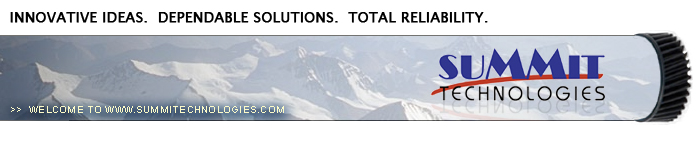Remanufacturing the
Lexmark X215 Toner Cartridge
0342
First released in March 2004, Lexmark X215
multi function machines are based on one of Samsung’s newest
engines. The X215 series runs at 17 ppm with a maximum resolution of
600 dpi.
Currently only the X215 is based on this
engine. The feed rollers, transfer roller, and fuser assy.
are all rated for 60,000 pages.
The X215 cartridge looks similar in
style as the SCX-4216, but is different enough to warrant its own
separate instruction. Like some of the other newer Samsung engines,
this cartridge will not fit in a modified E210 machine. The drum,
rollers, and blades are all unique to this cartridge.
If a cartridge is installed in a machine
with a blown fuse and toner low has already reached, the message
“Invalid cartridge” will appear on the display and the machine will
not print. The fuse must be replaced each cycle.
These cartridges do not have a drum cover,
and come new with a piece of heavy paper taped around the cartridge.
(See Figure 1) The X215 also does not use a seal. All new cartridges
opened so far have shown some toner leakage on the drum that would
have shown on any prints.
 |
|
Figure 1 |
|
The standard cartridge (Lexmark part#
18S0090) comes new with 90g toner, and is rated for 3,000
pages at 5% coverage.
Toner approved vacuum.
A small Common screw driver
A Phillips head screwdriver
Needle nose pliers
90g Toner
Fuse: 63mA, 250V, 5x20mm, fast-acting glass type
Conductive Grease
Drum lubricating powder
1) Place the cartridge with the handle
facing up. Remove the 5 top cover screws. See Figure 2
2) Underneath the handle of the cartridge to
the right and left, there are 2 plastic tabs GENTLY press them in,
and lift that side of the cover up. See Figure 3
3) On the front edge of the cartridge, there
are two more tabs. Press these two tabs in, and lift the cover off.
See Figure 4
CAUTION: The upper half of the toner
hopper is being removed. If there is a lot of toner left in the
hopper, it can dump out all over! Vacuum the hopper clean.
4) With the toner hopper away from you,
remove the three screws on the left side end cap. Remove the end
cap. See Figure 5
 |
 |
Figure 2 |
Figure 3 |
|
 |
 |
Figure 4 |
Figure 5 |
5) Remove the three screws on the right side
end cap. Remove the end cap. See Figure 6
6) Also on the right side there is a series of gears under the end
cap. Make a note of the location of each gear, and remove them. See
Figures’ 7 & 8
7) Remove the PCR. See Figure 9
8) Clean the PCR with your normal PCR cleaner.
WARNING: Do not clean the OEM PCR with alcohol, as this will
remove the conductive coating from the roller. If the PCR is an
aftermarket, follow the cleaning methods recommended by the
manufacturer. If the PCR is an OEM, we recommend it be cleaned with
your standard PCR cleaner.
|
 |
 |
Figure 6 |
Figure 7 |
|
 |
 |
Figure 8 |
Figure 9 |
9) There are 2 screws on the PCR cleaner
Assy. Remove them and gently pry the blade up. Note that there are
not any alignment tabs or posts to worry about. This PCR cleaner
also has what can be considered a wiper blade. It is a very flimsy
blade attached to the metal bar. Wipe this blade down with a clean
lint free cloth before re-installing. See Figures 10 & 11
10) It is very important that the PCR
cleaner be cleaned. Vacuum or blow off any residual toner from the
foam/felt.
11) With the PCR Cleaner Assembly removed,
the drum can easily be removed by lifting it out. See Figure 12
12) Clean out any remaining toner from the
cartridge.
13) Press in on the bottom tab of the
Developer roller plate (Right Side) to release it. See Figure 13
|
 |
 |
Figure 10 |
Figure 11 |
|
 |
 |
Figure 12 |
Figure 13 |
14) Carefully pry the metal washer off the
developer roller shaft, slide the entire plate towards the edge of
the developer roller cavity, and lift up. The Plate should come
loose. See Figure 14
15) Gently pry out the roller plate from the
cartridge. The foam seal, and plastic flat washer will come out with
it. Be careful not to damage the foam seal, or loose the flat
washer. See Figure 15
16) Remove the Developer Roller. Be careful
not to damage or lose the flat washers on the roller. See Figure 16
17) It is highly recommended that the Doctor
Blade be cleaned. Failure to do so will cause streaking. The Doctor
Blade can be cleaned with out removing it. Dampen a cotton swab with
alcohol, and clean the blade. Be careful not to press too hard and
damage the blade. If the blade has a heavy buildup of toner on it,
clean it with Acetone, and then alcohol. Removing the blade is
difficult because of the foam seals attached. If the seals are torn,
the cartridge will leak. That is why we do not recommend it. Once
replacement Dr. Blades are available, they will have to come with
replacement foam. See Figure 17
|
|
Figure 14 |
Figure 15 |
|
|
Figure 16 |
Figure 17 |
18) Replace the Developer roller and flat
washers. Make sure the keyed end of the shaft is on the gear side.
See Figure 18
19) If no grease is left on the gears and
gear shafts, or it is contaminated with toner clean it all off.
Replace it with white lithium grease. Be sure to clean and grease
the gear shafts, and inside the gear.
20) Replace the roller plate, flat washer,
and 5 gears. When installing the plate, do the opposite of how it
came out. Keep it towards the front edge so that the small tab on
top fits behind the wall of the cartridge. Look carefully at the
picture of the gears. Each gear must fit in this exact way. The
gears labeled in order of installation. See Figure 19
21) Install the new drum in place. See
Figure 20
22) Install the PCR cleaner Assy. and two
screws. See Figure 21
|
|
Figure 18 |
Figure 19 |
|
|
Figure 20 |
Figure 21 |
23) Clean the conductive grease off the left
side (Non Gear) end cap and replace with fresh grease. Replace the
end cap and three screws. See Figure 22
24) Install the PCR. See Figure 23
25) Install the right side end cap, and
screws. Make sure the PCR fits correctly in its holder, and all the
gears are aligned. See Figure 24
26) Fill the hopper with 90g of the SF-5100
toner. See Figure 25
This can also be done through the fill plug,
but the fill plug tends to leak and will probably have to be sealed
with silicon.
|
|
Figure 22 |
Figure 23 |
|
|
Figure 24 |
Figure 25 |
27) Carefully snap the cover on making sure
all the tabs lock in place. See Figure’s 26 & 27
28) Install the five screws in the top
cover. See Figure 28
29) Replace the fuse on the top of the
cartridge with a new 63mA fuse. Be careful not to break the plastic
clamp. See Figure 29
|
|
Figure 26 |
Figure 27 |
|
|
Figure 28 |
Figure 29 |
The X215 has the ability to run its own
cleaning page. This page according to Lexmark will clean any toner
particles off the drum that may be stuck there.
Press the MENU key on the front panel until
“MACHINE SETUP” appears.
Press “SELECT”
Press the Right or Left arrow until “CLEAN
DRUM” shows on the display. (This is the first option in the
Maintenance menu)
Press “SELECT”
A Cleaning page will then print.
Other than the cartridge bay, the document
feed rollers and scanner must also be cleaned.
Lift up the top cover. There is a white
roller attached to the lid. Clean the roller with a soft lint free
cloth and water. DO NOT use any chemicals on this roller!
In the center of the lid is the white
Document Cover. Clean any marks off the cover.
The scanner glass is located to the left of
the document glass. Clean both with a soft lint free cloth. If
stubborn dirt will not come off, dampen the cloth with water, and
dry the glass. Be careful not to scratch the glass!
A Dirty or Bad Primary Charge Roller
(PCR); located Inside the cartridge, this will show on the test
print as vertical gray streaks down the page, as a gray background
throughout the page, as ghosting where part of a previously printed
area is repeated, or as a mark that repeats every 40mm.
Dirty PCR Connection; This will show
as horizontal dark black bars across the page, or as shading
throughout the page.
Scratched Drum; This is shown by a
very thin, perfectly straight line that runs from the top to the
bottom of the test page.
Chipped Drum; This will show as a dot
or series of dots that repeat every 78mm.
Light Damaged Drum; This will show up
as a shaded area on the test print that should be white. Again this
will repeat every 78mm.
Bad Wiper Blade; This will show as
either a gray line approximately 1/8" thick, or as shading across
the entire page. In either case there will be a film of toner on the
drum surface.
Bad Developer Roller; This will show
up as light print or as a mark that repeats every 45mm
|